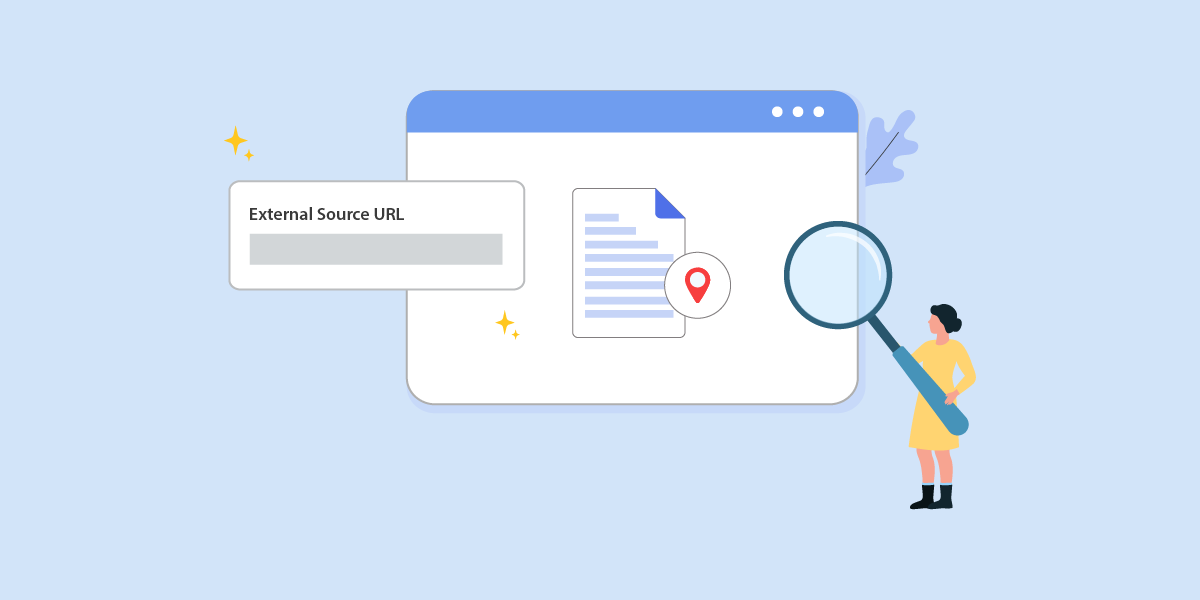
Recently, IP2Location has introduced a new feature for the remote import in IP2Location and IP2Proxy batch services. Previously, the remote import only allowed the IP address list from map.ip2location.com to be imported into the batch service. Now, the batch service user can import the IP address list from other sources as well.
Before we get started, please ensure that you have purchased the credits. This tutorial will also use Google Drive shared link as an example, but you can also try other services as well. Note that OneDrive is currently not supported.
- Login to your Google Drive account, and find the IP address list that you wished to upload to.
- Right click on the list, and select Share > Share.
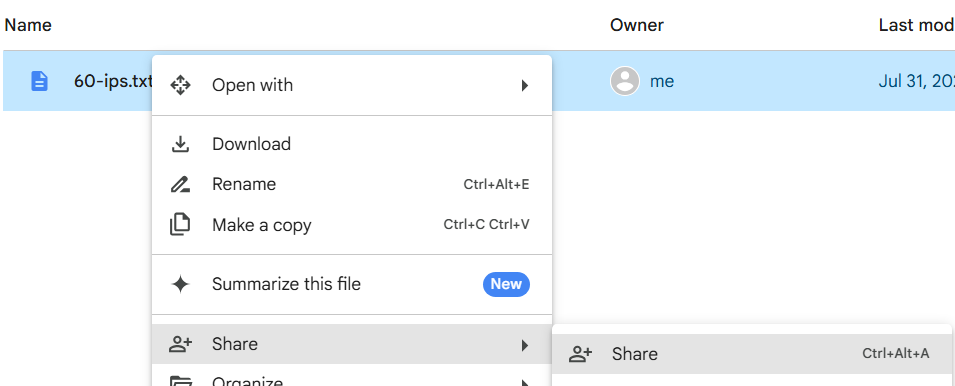
- A share setting for the list will be displayed. Under the General access section, change from Restricted to Anyone with the link. Click on the Copy link button to copy the shared link, and click on the Done button to save the share settings.
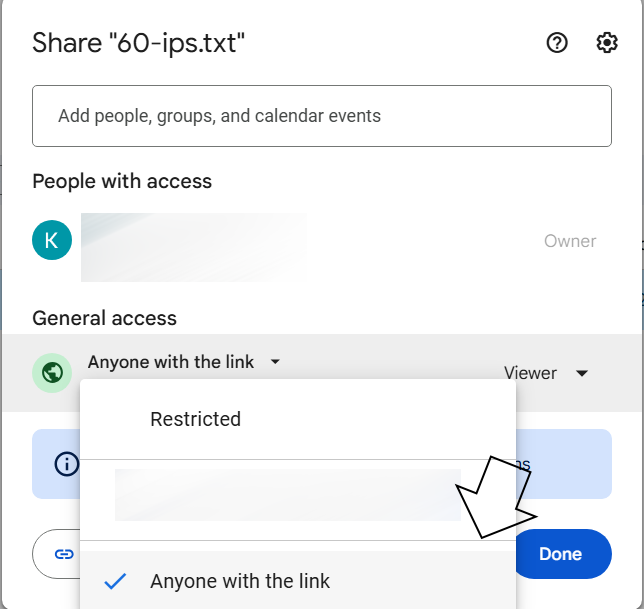
- Next, login to your IP2Location account dashboard, and go to IP2Location Batch Service.
- Click on the Remote Import tab, and you will see there are two text fields, one is for the list from map.ip2location.com, and another one is for other sources.
- We will use the second text field, so click on the radio button to enable the text field, and enter the copied link into the text field. Click on the Submit button once done.
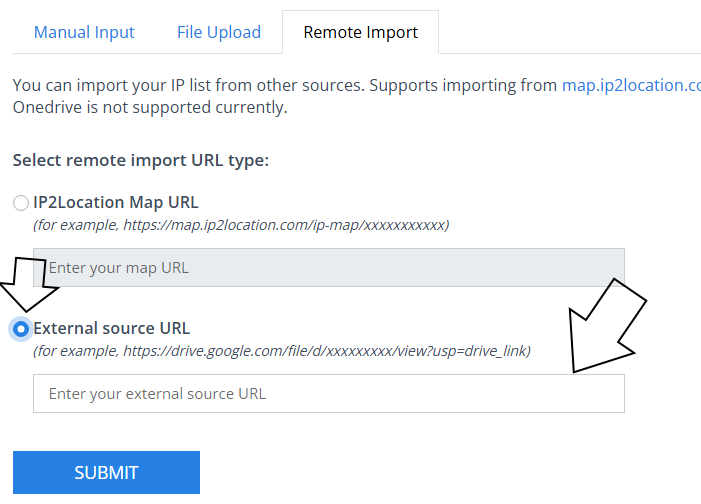
- You shall see the success message if the list is valid.
