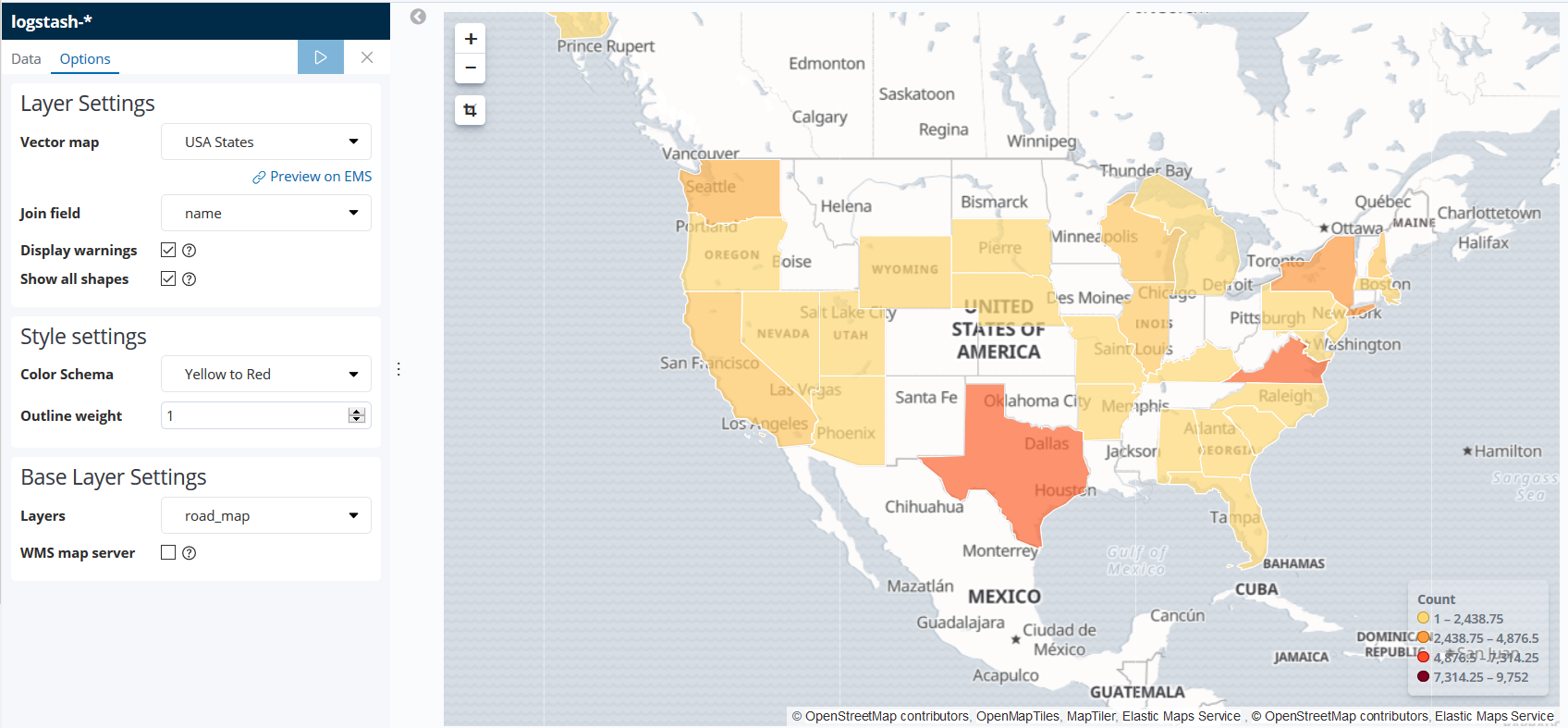You are able to create region maps via the Kibana Visualize Service. Region maps are thematic maps in which boundary vector shapes are colored using a gradient. The region maps in Kibana provides various selections of vector map. For example, World Countries, Argentina Provinces, Australia States, Belarus Regions and more. With the help of region maps, you will be able to learn more about your visitors. For example, where are they coming from, what is their time zone, and so on. In this article, we will guide you on how to create region maps for the United States of America in Kibana using IP2Location data.
Please note that the Region vector used in Kibana may not exactly match with the region name used in IP2Location. Therefore, it could be possible that some region may not be shown in the Kibana region maps for certain countries.
To follow this tutorial, you must have a working version of Kibana in your machine together with the data that had been processed by the IP2Location plugin https://blog.ip2location.com/knowledge-base/how-to-use-ip2location-filter-plugin-with-elastic-stack/.
For Kibana version 7.6.0 and above, you have to add the following line in your kibana.yml file to enable the region map:
xpack.maps.showMapVisualizationTypes: true
- Go to the Kibana home page and click on the Visualize menu.
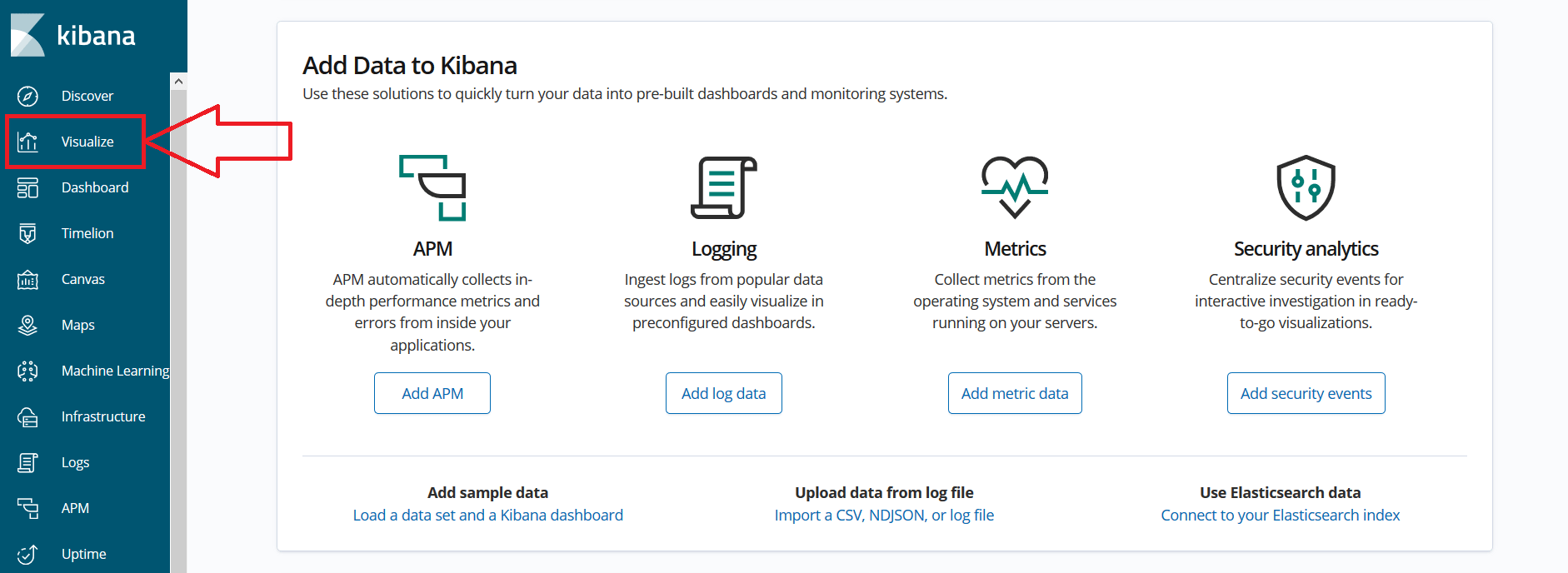
- In the Visualize page, click on the “+” button and select Region Map from the list.
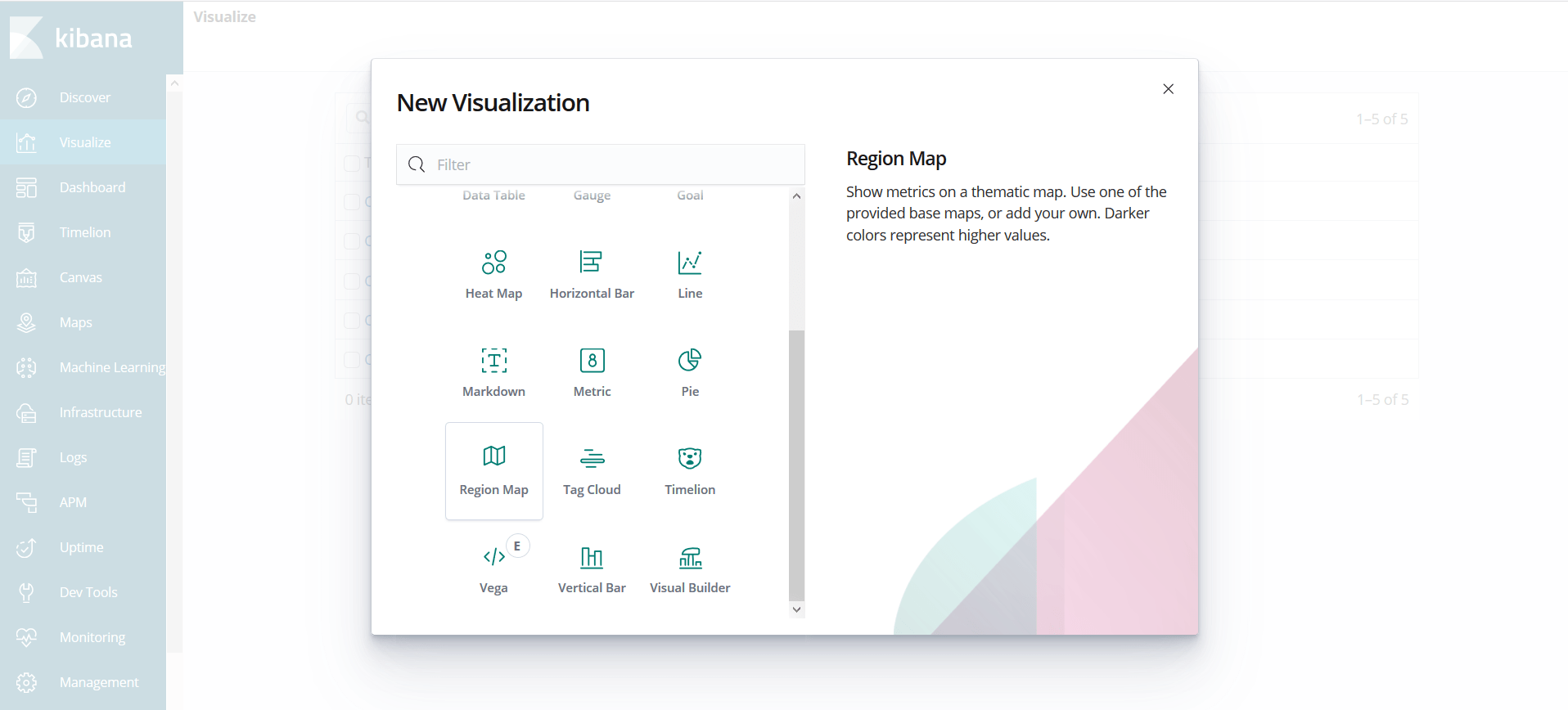
- Select the index and proceed.
- Configure the Aggregation Metrics and Buckets Metrics as shown below. You should see the IP2Location object in the field input box. Select the region keyword data.
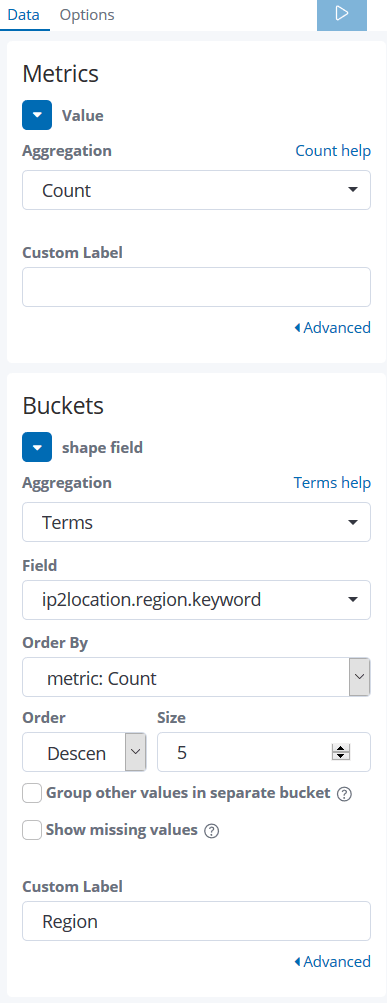
- Click on the Options tab and configure the Layers Settings. Select the USA States from the Vector map and name from the Join field drop-down.
- Click on the button as shown to apply changes.
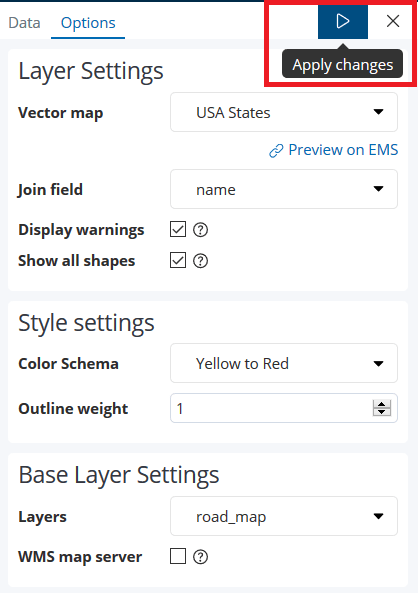
- Done.
Once you’ve done the configuration steps, the details of the United States of America regions will be plotted on the map as shown: