
What Is an IP Address?
An IP address (Internet Protocol address) is a unique numerical identifier assigned to each device connected to a computer network that uses the Internet Protocol for communication. It serves two main purposes: identifying the host or network interface and providing the location of the host in the network.
So, can we find someone’s IP address? Yes, we can!
What IP address says about you
An IP address reveals some information about your location, ISP, and type of Internet connection, but it doesn’t directly provide personal details. However, it can be combined with other data for tracking and profiling purposes.
Reminder: Finding someone’s IP address can be done through various methods, but it’s important to understand the legal and ethical considerations involved.
How to find someone’s IP address using email address
Received an anonymous email or abusive email without the sender info visible? Did you know that you can find out the sender’s IP address and other info from that email itself?
There are some steps involved which we’ve listed below:
- Open up your email client and view the email headers for that email.
- Email headers contain routing information and metadata about the email, including the IP address of the sender in some cases.
- Look for the “Received” headers which can show the path taken by the email from the sender to you.
- By tracing the “Received” headers, you can work your way back till you reach the origin.
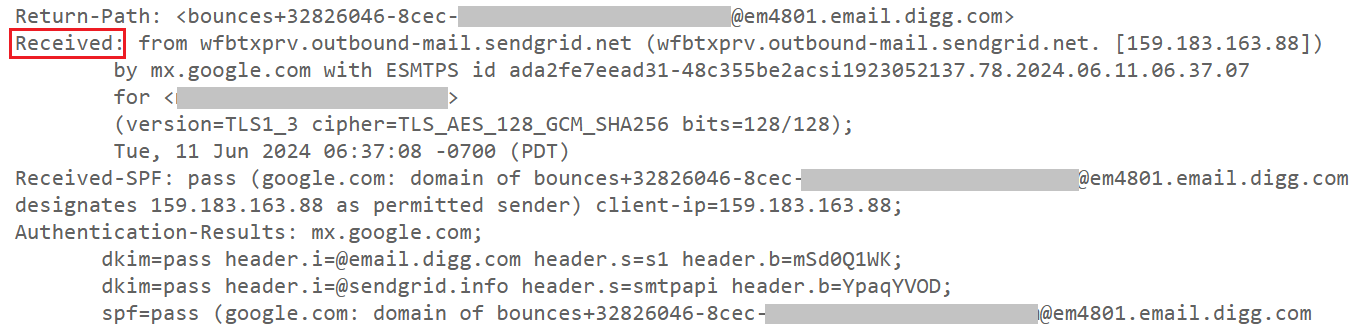
Do note that if the user is using a webmail like Gmail, their IP address will not appear in the header as the sender in this case is a Gmail server.
How to view the email headers depends on which email client you are using such as Gmail, Yahoo, Outlook, Thunderbird, etc. Check this out at How to trace an email address.
Some mail servers conceal the sender’s IP address or the mail server’s IP address by suppressing IP address information in the email header. In such cases, we cannot offer any IP geolocation due to the missing IP address.
Below is the sample of email tracer result by using an email tracer tool.
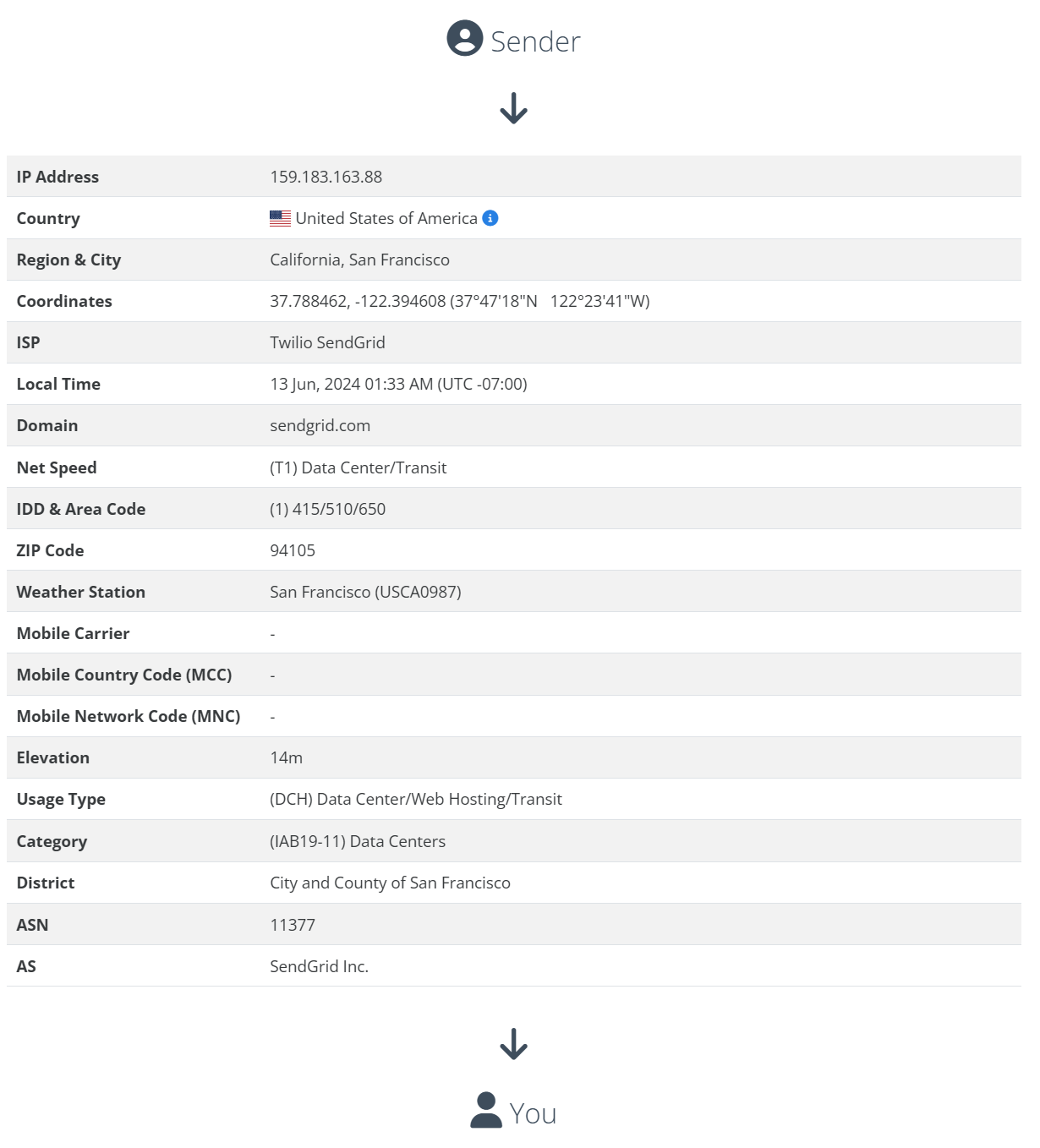
How to find someone’s IP address using console in Linux
On Linux, there’s the ss command that is used to view information about network connections. Using ss, system administrators can view any current connection with info such as which external IP addresses are connected to the current machine along with the port info.
Follow these steps to view the connections on your Linux machine:
- In your console, type ss -ant, and press Enter.
- You should see all current TCP connections with the external IP addresses and ports being used.
State Recv-Q Send-Q Local Address:Port Peer Address:Port Process LISTEN 0 128 0.0.0.0:22 0.0.0.0:* LISTEN 0 4096 0.0.0.0:5355 0.0.0.0:* LISTEN 0 4096 127.0.0.54:53 0.0.0.0:* LISTEN 0 4096 127.0.0.53%lo:53 0.0.0.0:* ESTAB 0 64 172.30.1.92:22 156.59.62.165:49859 TIME-WAIT 0 0 172.30.1.92:51424 34.224.172.222:443 TIME-WAIT 0 0 172.30.1.92:49986 34.224.172.222:80 LISTEN 0 128 [::]:22 [::]:* LISTEN 0 4096 [::]:5355 [::]:*

How to find someone’s IP address using Command Prompt (CMD) in Windows
On the Windows platform, it is common to use the netstat command to list active connections and identifying the relevant IP addresses from the output. This command is a favorite of network administrators to troubleshoot networking issues as it can show which IP address on the local is connecting to which IP address on the remote systems.
Let’s see the steps to view the IP addresses that your computer is currently connected to.
- Establish a direct connection, ensure you have an active, direct connection with the person.
- This could be through a chat program or a file-sharing session.
- On Windows, press Win + R to open the Run dialog, type cmd, and press Enter.
- Alternatively, search for “Command Prompt” in the Start menu and select it.
- In the Command Prompt window, type netstat -an -p TCP and press Enter.
- This command displays all TCP active connections and listening ports.
- Look for the IP addresses listed under the “Foreign Address” column.
These represent the remote IP addresses connected to your computer. If you have multiple connections, you may need to identify the specific connection related to the person you are interested in. This can be done by cross-referencing the port number or the connection state (e.g., ESTABLISHED).
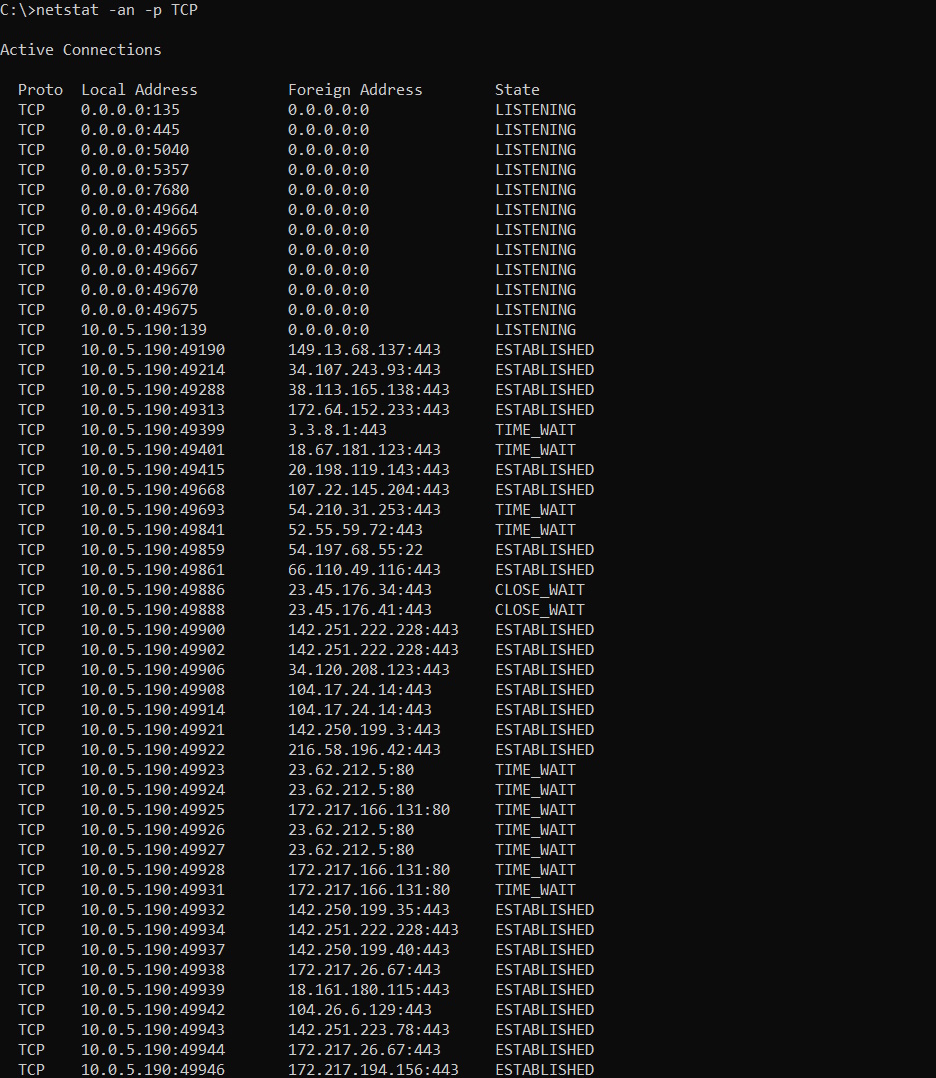
Here is a simplified output of the netstat -an -p TCP command:
Active Connections Proto Local Address Foreign Address State TCP 10.0.5.190:49190 149.13.68.137:443 ESTABLISHED TCP 10.0.5.190:49214 34.107.243.93:443 ESTABLISHED
In the above example, 149.13.68.137 and 34.107.243.93 are the foreign IP addresses connected to your computer. The :443 part indicates the port number being used.
Using ping instead of netstat
You can also use the ping command to see the IP address for a website or a machine.
- Open the Windows Run box by pressing Windows + R. Type cmd and hit Enter.
- In the opened terminal, type ping plus the URL of the website.
- In our example, we’ll run ping microsoft.com to see the info.
- Now that you have the IP address, you can copy and paste it into an IP lookup tool.
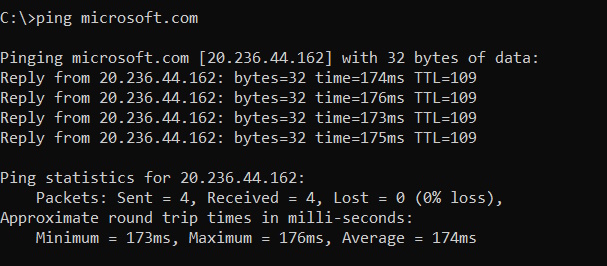
Other methods to find someone’s IP address
Let’s take a look at other ways to determine someone’s IP address.
IP Logger
This generates a link for you to send to the person. When the link is clicked, it logs the IP address.
Web Server Logs
Web server logs are an excellent source for identifying the IP addresses of visitors if you run a website. The method to access the server logs depends on your hosting environment and the type of server you are using (e.g., Apache, Nginx).
Network Tools
Advanced users might use network analysis tools (e.g., WireShark, Nmap) to monitor network traffic, which can reveal IP addresses during direct interactions.
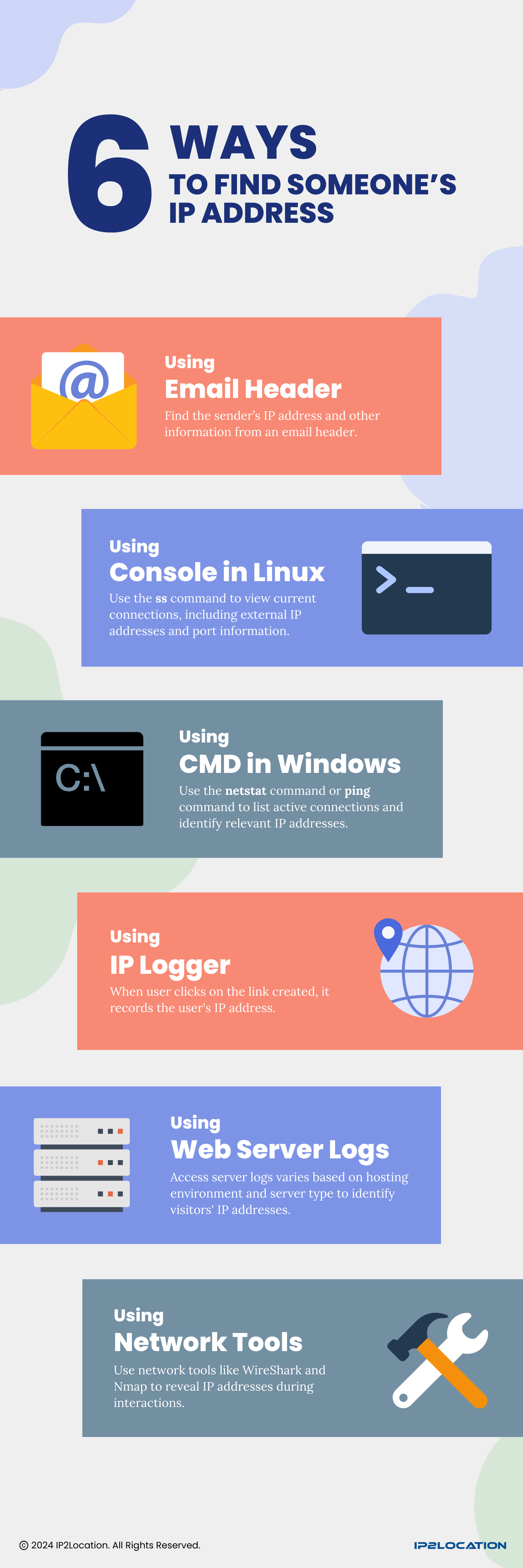
How to get IP address information using IP lookup tool
After obtaining the IP address through various methods mentioned above, use an online IP lookup service to gather information about it. Below, we show how to query a single IP and also how to query multiple IP addresses.
Steps for querying info about a single IP address:
1. Open your web browser and go to an IP lookup tool website (e.g., IP2location.com).
2. Enter the obtained IP address into the demo search bar and then click on the Look Up button.
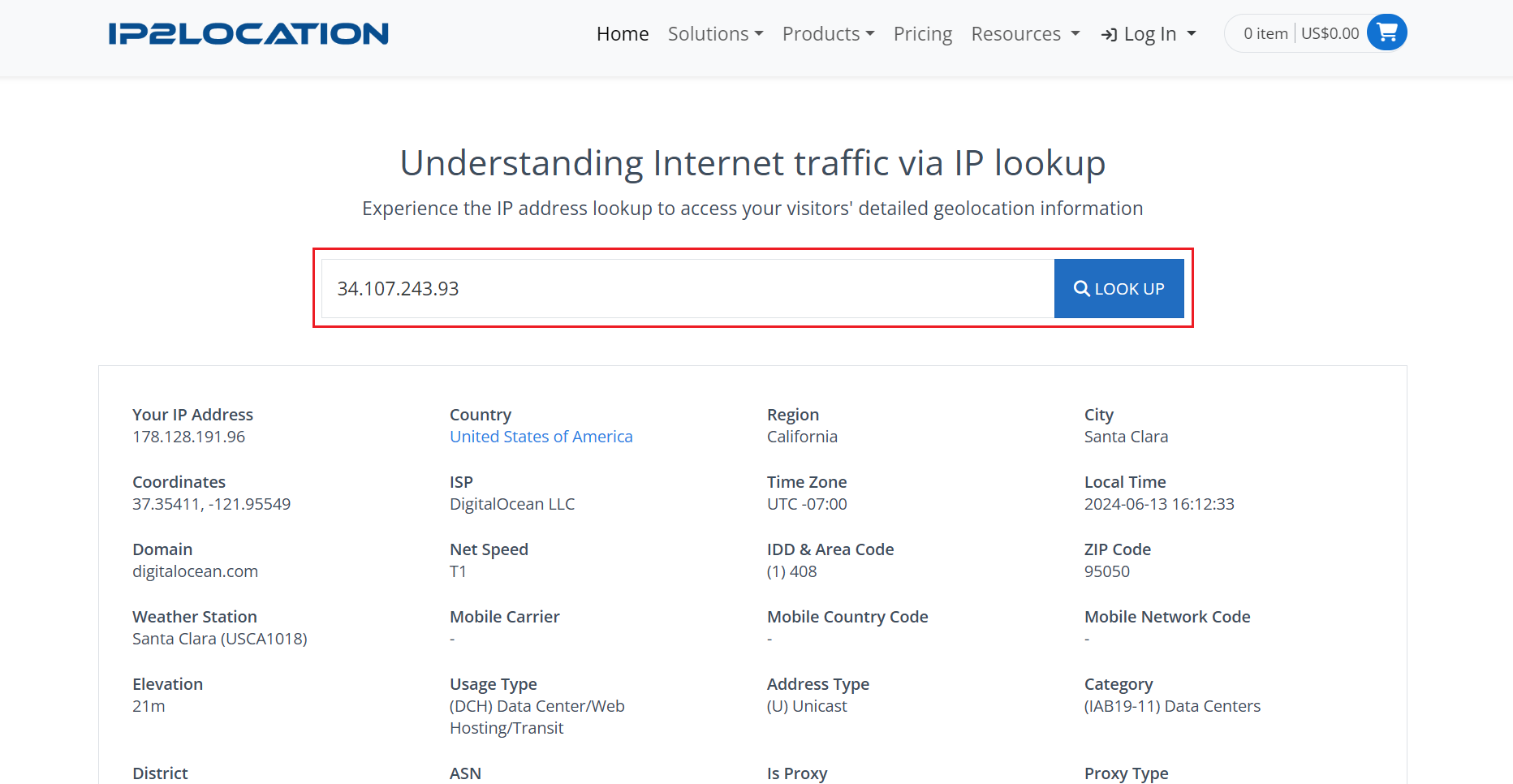
3. Review the displayed information, which might look like the image below.
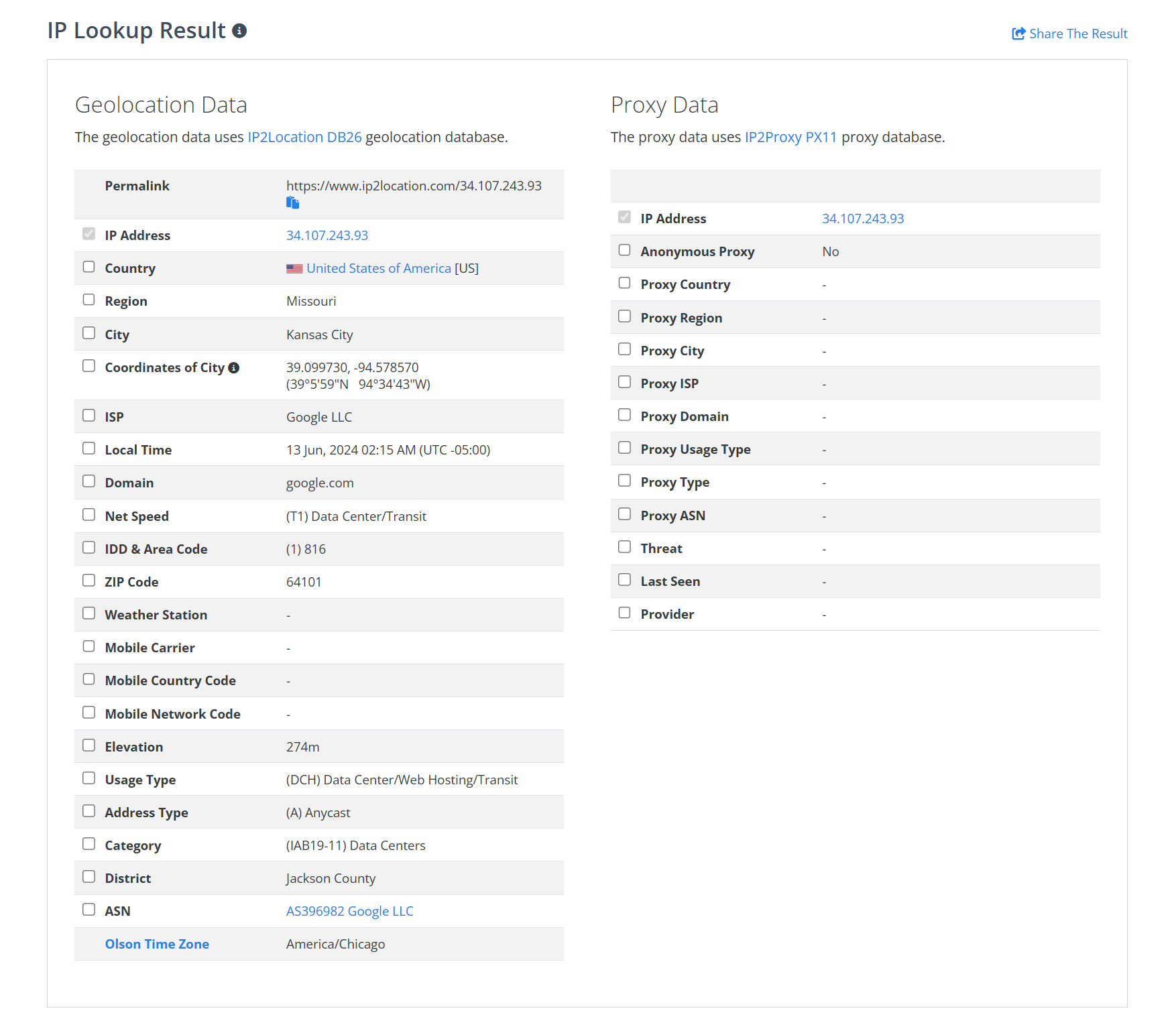
Steps for batch query
1. Sign up free trial at https://www.ip2location.com/web-service/ip2location-batch.
2. Upload IP address list in TXT or Apache/Nginx log format and then click on Upload & Process.
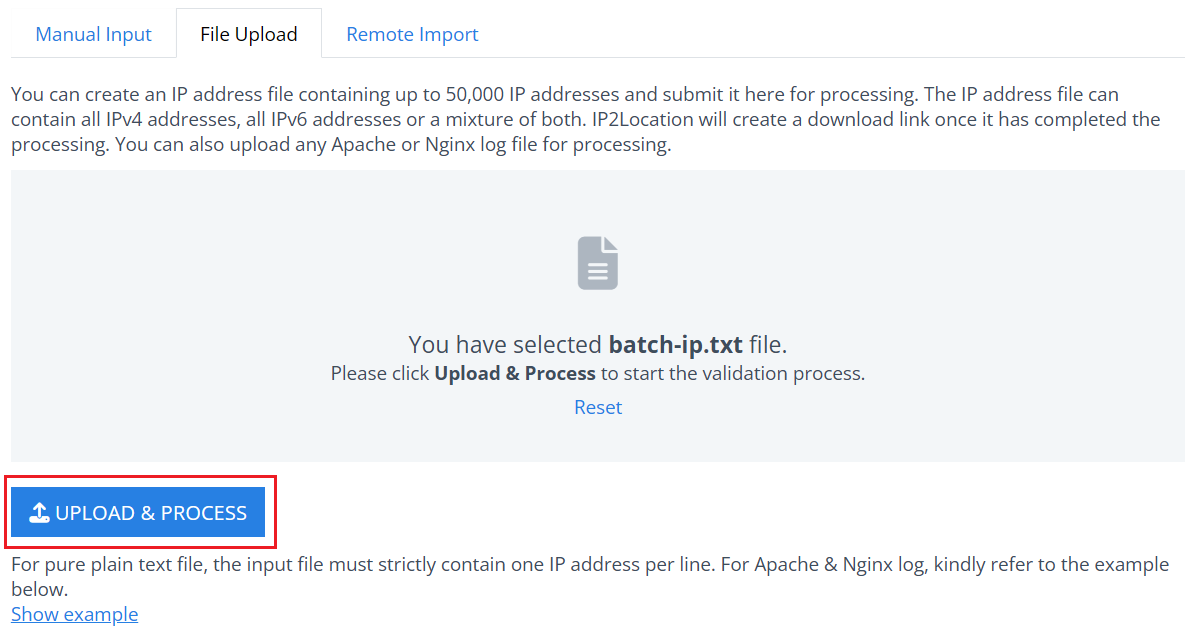
3. Download the result in CSV or XLS file format by clicking the download button as shown in the screenshot below.

4. Review the displayed information, which might look like this.

Conclusion
Getting IP geolocation information using the IP lookup tools will give the approximate geographical location of that IP address. The accuracy is usually at the city-level which makes it less useful for locating a particular individual.
THE POWER OF IP GEOLOCATION
Find a solution that fits.
